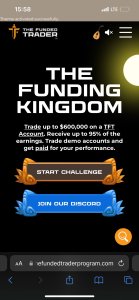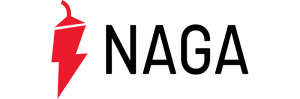New version of CQG Desktop offers quick filter in Accounts, Orders and Positions widgets
In the toolbars of each of these widgets, traders can use the “Type to filter” field to narrow the table of data by symbol, status, duration, or any numeric field.

Provider of high-performance trading, market data, and technical analysis tools CQG has rolled out a new version of CQG Desktop, with enhancements ranging from the ability to duplicate and delete formulas to the addition of quick filtering options in Accounts, Orders and Positions widgets.
The latest version of the platform (3.8) allows traders to use the “Type to filter” field in the toolbars of Accounts, Orders and Positions widgets, so that they can narrow the table of data by symbol, status, duration, or any numeric field.
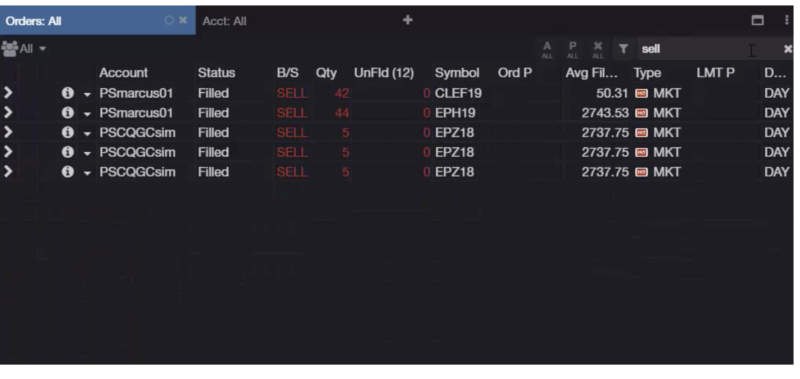
Traders also get to highlight an account. This can be done in the Accounts widget, by selecting an account and click on the color icon in the toolbar to pick a color.
The list of improvements and fixes in CQG Desktop Version 3.8 also includes:
General
- Improved symbol entry autosuggest to include user defined lists.
Quotes
- Tabs now include quote style;
- Price formatting improvements for fractions: Fixed income and decimal.
HOT
- Improved layout of order sidebar so order size is more visible;
- Added tooltips for order properties dropdowns.
Orders and positions grids
- Added Go Market command for working orders;
- Added functionality to modify parked orders;
- If fills are modified by FCM, they now update correctly in CQG Desktop;
- Improved OTE/NLV calcuation when bid/ask mode is selected.
Spreadsheet Trader
- Improved performance;
- Removed settlement prices from Bid/Ask columns;
- Added totals at the top of working orders columns;
- Improved contrast between instrument grid lines.
Accounts and Risk Console
- Improved performance when loading many accounts;
- Improved workflow for editing account filters and formulas;
- Ability to duplicate and delete formulas;
- Improved linking accounts and trading widgets;
- Added sorting options in Account Heatmap widgets: by percent net change, OTE, OTE+PL.
Let’s recall that in the preceding version of CQG Desktop (3.7) also offered a raft of improvements, including pricing display. Ag and fixed income customers can easily display pricing with separators for fractions, making prices easier to read. To do that, traders have to go to Preferences (gear icon in the lower left), then select “Interface section” and then “Price format”. Afterwards, they have to type in a symbol name in the search field to add it to the customization list and select a preferred format.