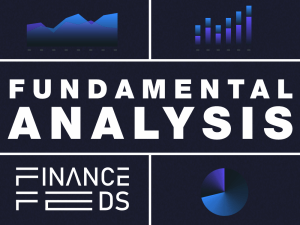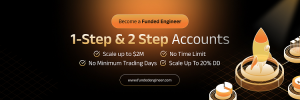Interactive Brokers enhances 3D Volatility Surface webtool
The webtool, which was introduced to the TWS platform several months ago, becomes more precise.
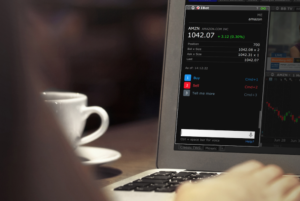
Electronic trading major Interactive Brokers Group, Inc. (NASDAQ:IBKR) has improved the capabilities of TWS, with the latest (beta) version of the trading platform introducing a range of enhancements, including more precision for the 3D Volatility Surface webtool.
The tool, which was first made available to traders several months ago, allows traders to view Implied Volatility in 3D using the 3D Volatility Surface webtool accessible from within the Implied Volatility Viewer. All they have to do is click the “3D” button to study the model volatility surface of contracts in 3D.
As a result, the platform displays the model surface together with individual option IV points. And traders can also compare the current surface with any historical value by plotting them together. The view can be rotated and zoomed.
With the latest TWS beta release, the 3D Volatility Surface webtool allows traders to specify the volatility unit. By default the unit is set to daily, but traders can change it to “annual” using the Volatility Unit radio buttons under the “Displayed Last Trading Dates.”
To open the 3D Volatility Surface webtool, one should simply click the “3D” button in the Implied Volatility Viewer. Alternatively, one can use the New Window drop-down and select Option Analysis, then Interactive Analytics, then 3D Volatility Surface. Then, one gets to select the symbol for which he/she wants to view the 3D volatility surface.
The latest beta version of TWS also adds new standalone windows to view the Dividend Schedule and Interest Rate Term Structure. These tools are also accessible from within the Model Navigator, where they are editable and allow traders to enter their own values.
To view the Dividend Schedule for a selected asset, traders can use the New Window drop-down and select Option Analysis, then Interactive Analytics then Dividend Schedule. To view the Interest Rate structure, use the New Window drop-down and select Option Analysis, then Interactive Analytics then Interest Rate. Alternatively, traders can select both tools from the right-click menu within the Implied Volatility Viewer.
To add the “Exposure Fee” tab to Risk Navigator, one should select “Exposure Fee” from the Risk Navigator Report menu. This tab shows a projection/estimation of any exposure fees, based on the current positions in the portfolio (both actual and what-if).