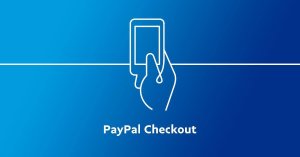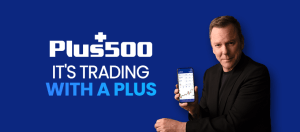IG enhances “Go to” feature on new web trading platform
The improvements are set to make the feature much more robust, practical and easy to use.

Online trading major IG Group Holdings plc (LON:IGG) is improving a recently introduced “Go to” feature that aims to assist users of IG’s new web trading platform.
First, let’s recall how the “Go to” feature works. This feature allows users to search for a specific date (and time) on a chart in a few simple clicks. The charts will then automatically centre on the searched date/time requested by the user.
The feature can be found on the platform by clicking on the calendar icon shown in the top level menu and then by selecting “Go to” where a date can be specified. A date and time can be searched for if traders are using a time interval smaller than a day (e.g. 1 hr).
Now, the broker has bolstered the new feature. Traders are able to see where on the charts is the candle/point in time that they searched for. This information showing the date/time will stay on the screen a few seconds before fading away.
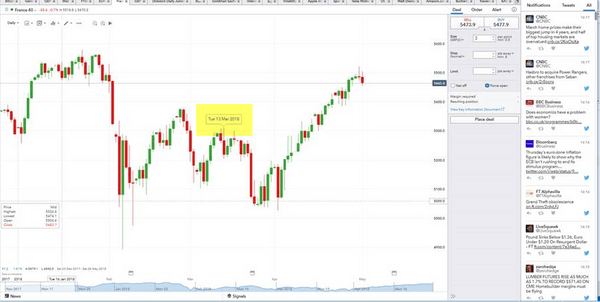
This, according to IG’s team, is set to make the “Go to” feature much more robust, useful and easy to use.
Another tweak that IG has recently introduced on its new web trading platform allows improved customization on Pivot Points. As a result of the change, traders can decide whether the Pivot Point Indicator shows:
- the data for the last day/week/month only (default option);
- or the historical data as well.
Traders can change this setting by clicking on “Pivot” which opens the Pivot points options.
These upgrades were implemented about a month after another set of enhancements to the platform allowing better customization of charts and easier access to HLOC (High, Low, Open, Close) data were introduced on the platform.
Those enhancements reflected a lot of suggestions from traders for the platform to have the HLOC data display by default on the charts instead of having to right click and go to Show->HLOC Data. As a result, by opening a chart traders should now see the HLOC data display as a default. They can still hide this data by right clicking->Show->HLOC Data.