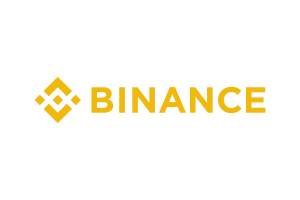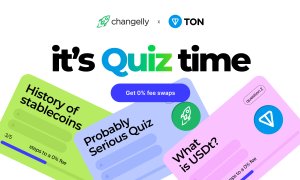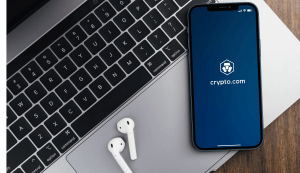Interactive Brokers enhances Events Calendar in IBKR Mobile app
Traders can add selected Events Calendar events to their iOS device calendar.
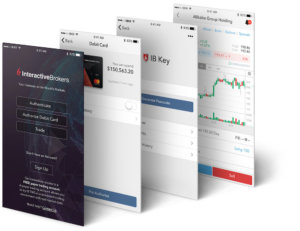
Online trading major Interactive Brokers Group, Inc. (IEX:IBKR) continues to bolster the capabilities of its mobile applications, with the latest set of enhancements concerning the Calendar feature.
The new version of the IBKR Mobile app for iOS-based gadgets enables its users to add selected Events Calendar events to their device calendar. To do this, tap an event to display the Event Report. At the bottom right of the screen tap “Add to calendar.” Agree to allow Events Calendar events to be added to your calendar once.
Users of the app can also create an Alert using an event. From the Events Calendar, tap an event to open a report, and from the bottom left of the screen tap “Add alert.” Use the wizard to finish creating the alert.
In addition, a row of numbers is displayed above the top row of letters on the virtual keyboard on the login screen to eliminate the extra tap needed to “show numbers” when logging in.
The preceding version of IBKR Mobile also introduced improvements to the Calendar feature. The Event Calendar saw the addition of institutional-quality global economic events data by Econoday. Their senior economists provide jargon-free, market-focused highlights for each event, which traders can read by tapping an event headline to expand.
To disable Econoday Events, traders should simply tap the gear icon in the top right corner of the Event Calendar screen and use the Econoday Events toggle to disable (and enable) this data.
In September, IBKR Mobile gave traders the ability to stream live Bloomberg TV thanks to the new Media tab. It is available in the News/Media tool, along with Portfolio news. On top of that, advisors got to see complex, multi-leg positions in their portfolio.
Trades display has also been beefed up, as traders can now view up to seven days of trades (instead of just today’s trades) on the Trades screen.
The version of IBKR Mobile for Android gadgets which was released in August introduced improvements to Order Entry. Users of the solution got the ability to quickly access Order Entry or view their orders and trades with the new Trader Launchpad button. When traders tap the round, green icon from the Watchlist or Portfolio screen, they can then choose to create a buy or sell order, search a quote, or see details for recent quotes. Also, a new section in Order Entry shows the account’s Buying Power and asset position.